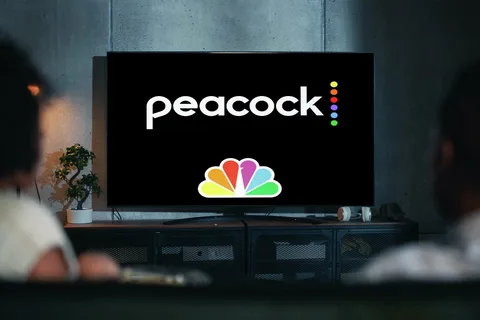In the era of streaming, consolidating your entertainment on a single device is not just a convenience; it’s a necessity. For millions of gamers and TV enthusiasts, the PlayStation 4 and PlayStation 5 are not just gaming powerhouses but the central media hubs of their living rooms. If you’re looking to dive into the vast library of NBCUniversal content—from Premier League matches and The Olympics to iconic series like The Office and Parks and Recreation, and blockbuster movies—getting Peacock TV on your PlayStation is a straightforward process. This detailed guide will walk you through every step, from installation to troubleshooting, ensuring a seamless streaming experience.
You May Also Like- Peacock : Start Streaming Today with This Simple Login Guide Visit : Peacocktv.com tv/samsung
Part 1: Prerequisites and Preparation
Before you begin, it’s essential to ensure you have everything you need.
- A Compatible PlayStation Console: The Peacock TV app is available on both the PlayStation 4 (all models: PS4, PS4 Slim, and PS4 Pro) and the PlayStation 5. The process is nearly identical on both consoles.
- A Stable Internet Connection: Your PlayStation should be connected to the internet via Wi-Fi or a wired Ethernet connection. A stable connection is crucial for streaming high-quality video without buffering. Sony recommends a minimum of 5 Mbps for HD streaming, but 15-25 Mbps is ideal for a consistent 1080p or 4K experience.
- A PlayStation Network (PSN) Account: You must have a valid PSN account and be signed in to access the PlayStation Store to download apps.
- A Peacock Account (Optional but Recommended): You can download the app without an account, but to watch most content, you’ll need one. You have two options:
- Peacock Free Tier: Offers a limited library of content with advertisements.
- Peacock Premium ($5.99/month or $59.99/year): Provides access to the full Peacock library, including next-day access to new NBC shows, with ads.
- Peacock Premium Plus ($11.99/month or $119.99/year): Includes everything in Premium but is ad-free for most content (some shows still have ads due to network agreements) and allows for downloading shows to mobile devices.
- Payment Method (For Subscriptions): If you plan to sign up for a premium plan directly through your PlayStation, have a valid payment method (credit/debit card or PayPal) linked to your PSN wallet.
Part 2: Step-by-Step Installation Guide
Follow these steps to get Peacock TV up and running on your PlayStation.
Step 1: Power On and Connect
Turn on your PlayStation console and ensure you are signed in to your primary PSN account. Verify your internet connection is active by testing the connection in the Settings menu (Settings > Network > Test Internet Connection).
Step 2: Navigate to the Media Home (PS5) or TV & Video Section (PS4)
- On PlayStation 5: From the main Home Screen, scroll all the way to the right to the Media section. This dedicated area is designed specifically for streaming apps.
- On PlayStation 4: From the main dynamic menu, scroll up to the top row of content and find the TV & Video category.
Step 3: Find the PlayStation Store within Media/TV & Video
Inside the Media or TV & Video hub, you will see an icon for the PlayStation Store. Select it. This is not the main PlayStation Store for games but a subsection specifically for applications.
Step 4: Search for the Peacock App
Once in the store, you have two options:
- Browse All Apps: You can scroll through the available apps until you see the Peacock icon.
- Use the Search Function: This is the fastest method. Select the search magnifying glass icon and type “Peacock” using the on-screen keyboard. The app should appear in the search results.
Step 5: Download and Install
Select the Peacock app from the search results. This will take you to its dedicated page. Click the Download or Install button (it’s free to download). The console will begin downloading and installing the application automatically. The file size is relatively small, so this should only take a moment.
Step 6: Locate and Launch the App
Once the installation is complete:
- On PS5: You can launch it directly from the installation complete notification, or you can find it in your Game Library under the “Apps” tab and also in the Media home section.
- On PS4: It will appear in your content library under the “Applications” tab. It will also be added to your TV & Video row on the main menu for easy access in the future.
Step 7: Sign In or Sign Up
When you launch the Peacock app for the first time, you will be presented with a login screen. You have two choices:
- If you already have a Peacock account: Select “Sign In.” You will be given a code and a website URL . On a separate device like a computer or smartphone, go to that website, enter the code displayed on your TV, and log in to your Peacock account. This links your account to your PlayStation.
- If you need to create a new account: You can often sign up directly through your PlayStation. Select the option to subscribe, and you will be guided through the payment process using your PSN wallet funds or linked payment method. Alternatively, it’s often easier to create an account first on the Peacock website on a computer or phone and then use the activation code method to sign in on your PS5/PS4.
You May Also Like- Peacock : Start Streaming Today with This Simple Login Guide Visit : Peacocktv.com tv/samsung
Part 3: Navigating and Using Peacock on PlayStation
The Peacock interface on PlayStation is intuitive and designed for big-screen navigation with a controller.
- Home Screen: The main screen will showcase featured content, trending shows, and personalized recommendations based on your viewing history.
- Navigation: Use the left analog stick or D-pad to browse through different rows of content. Categories typically include Channels, Trends, Movies, TV Shows, Sports, and Kids.
- Search Function: The search icon (magnifying glass) is your best friend. Select it to bring up an on-screen keyboard to search for specific titles, actors, or genres.
- My Stuff: This is your personal section where you can find shows and movies you’ve added to your watchlist, continue watching resumed content, and manage your account settings.
- Playback Controls: During playback, pressing the “X” button will pause/play. Pressing up or down on the D-pad can often bring up a progress bar. The Options button (right of the touchpad on PS5) may bring up additional menu options like subtitles or audio settings.
Part 4: Troubleshooting Common Issues
Even with a simple process, things can sometimes go wrong. Here’s how to fix common problems.
- App Won’t Open or Crashes:
- Close and Reopen: Fully close the app. On PS5, highlight the app on the main menu, press the Options button, and select “Close Game.” On PS4, highlight the app, press the Options button, and select “Close Application.” Relaunch it.
- Restart Your Console: Perform a full power cycle. Turn off your PlayStation completely, unplug it from power for 60 seconds, then plug it back in and restart.
- Check for Updates: Ensure both the Peacock app and your PlayStation system software are up to date. For system software, go to Settings > System > System Software > Update System Software.
- Video Buffering or Poor Quality:
- Test Your Internet Speed: Run a network test on your PlayStation (Settings > Network > Test Internet Connection). If speeds are significantly lower than your plan specifies, the issue may be with your home network.
- Use a Wired Connection: If possible, switch from Wi-Fi to a wired Ethernet connection for a more stable and faster link.
- Reduce Network Congestion: Pause downloads on other devices (phones, computers, other consoles) while streaming.
- Adjust Streaming Quality (on other devices): While you can’t change the quality directly on PlayStation, you can log into your Peacock account on a web browser and adjust your data usage settings there, which may help.
- Activation Code Not Working:
- Ensure you are going to the correct URL: Peacock website.
- Activation codes are time-sensitive. If you take too long, generate a new one by backing out of the screen and starting the sign-in process again.
- Clear the app’s cache by deleting and reinstalling it.
- Audio/Video Sync Issues:
- This is often app-specific. Fully close the app and restart it. If the problem persists, check for any available updates for the app.
Part 5: Why PlayStation is a Great Streaming Device for Peacock
Using Peacock on your PlayStation offers several advantages over other platforms:
- Performance: The PS5, with its powerful internal hardware, ensures swift navigation, fast loading times, and quick app responsiveness.
- High-Quality Output: Both PS4 Pro and PS5 support 4K resolution and HDR, making them perfect for enjoying Peacock’s 4K content, such as select Premier League matches and major events like The Olympics, in stunning clarity.
- Centralized Entertainment: It eliminates the need for an additional streaming stick or dongle, reducing clutter and simplifying your home theater setup.
- DualSense Features (PS5): While subtle, the PS5’s DualSense controller can provide haptic feedback during certain content, creating a more immersive experience.
You May Also Like- USA NETWORK : Start Streaming Today with This Simple Login Guide Visit : Usanetwork.com/activatenbcu
Conclusion
Integrating Peacock TV into your PlayStation ecosystem is a simple and highly rewarding process. In just a few minutes, you can expand your console’s functionality from a gaming champion to a comprehensive entertainment center, granting you instant access to thousands of hours of shows, movies, and live sports. By following this detailed guide—from preparation and installation to troubleshooting—you can ensure that your journey into the world of Peacock is smooth, uninterrupted, and fully optimized for the best possible viewing experience on the big screen. Now, sit back, grab your controller, and start streaming.